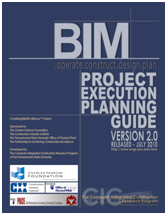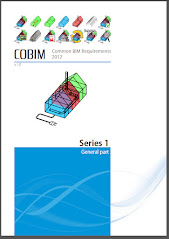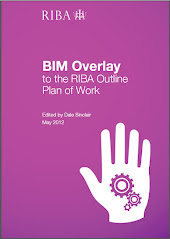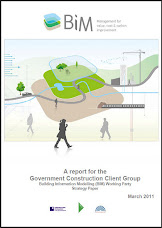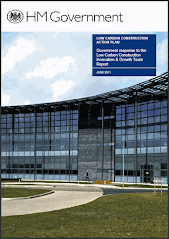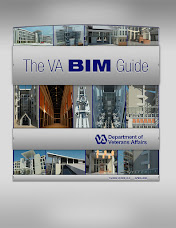http://www.youtube.com/user/ddufon#play/uploadsI found these Easy Revit (2009) Video Tutorials ~ Created by ddufon on YouTube.
The early vidoes are not as clear as the later ones but they cover the basics....
ddufon says "Easy Revit video tutorials for beginners like me: Walks through an entire simple project, step by step. More to come......"
-2- Draw Grid LinesCreate grid lines, rename, modify grid heads, copy and array.
-3-Dimensioning Grid LinesPlace dimensions on Grid, drag to move, dimension strings, equally space objects.
-4-Drawing WallsDraw walls, select wall types, use draw tools, align and lock to grids, trim tool.
-5-Dimensioning WallsPlace dimensions on wall, choose edges to dimension from, toggle detail levels and line weights, equally space walls/objects.
-6-Modify WallsChange wall type, edit structure, change material, wall thickness.
-7 – Groupinggroup elements together, copy groups into place, edit group.
-8- Placing Doors and WindowsPlace doors and windows in walls, relocate, find edges to snap to, dimension doors and windows, equally space doors and windows in a wall.
-9-Modify Families: Doors And WindowsModify family parameters, instance and type properties, and use match properties tool.
NEW -9.2 - Create New Family (Fundamentals)Create a new family from scratch, and apply your own parameters to it. The basics are covered in this video by creating a simple generic 3-d box, and creating parameters for its width, height, and depth.
NEW - 9.3.0 - Create New Window Family (Part 1)Create a window family (two parts). First part: Start a new window family, set up reference planes, dimensions and parameters.
NEW - 9.3.1 - Create New Window Family (Part 2) Create a window family (two parts). Second part: Model the window frame and glass. Edit its materials. Load and place into a project
10-Create Curtain WallsCreate a curtain wall system, change mullions and spacing. Also - Dimension curved walls.
NEW 10.1 -Create Curtainwall Door Create a curtainwall door, load it into a project and place it in a curtainwall.
11-Create Sections and ElevationsCreate sections and elevation views, place tags, and crop and modify what the views show.
12-Create FloorCreate a floor object by drawing lines or picking lines. Choose elevation levels to place the floor on. Change floor type, use the filter tool, and edit floor structure.
13-Place ComponentsLoad/Place components in a project. Use different types of components, dimension, mirror, rotate and modify a components parameters
14- Call-Out Tags : Create Details and Enlarged PlansCreate enlarged plans, plan details, place call-out tags, change view's scale and detail level
15- 2D DraftingDraw 2D details, use masking regions, create filled regions with hatch patterns, match line weights and change details order of appearance.
16- Create Drawing SheetsCreate new Sheets with title blocks, place views on sheets. Crop, change view scale, adjust title bar locations, remove titles from drawings.
17- Split a PlanDuplicate and rename views, split a large floor plan to fit onto sheets. Create a key plan.
18- Room TagsCreate "room" objects, place room tags, create/label room areas without walls, delete/replace room tags. Also, use the "select all" tool.
19- Create Presentation Drawings : Visibility and GraphicsDuplicate plan drawing to create a presentation drawing, key plan or code plan. Add a colour scheme, remove unwanted tags, change line weights and add hatch patterns to walls.
20- Create CeilingCreate Ceilings, change the view range to see it, align and rotate ceiling panels and change its structure.
21- Create LevelsCreate levels, re-position, re-name, copy, connect to walls, and make non-referenced (dummy) levels.
22- Create Multi-StoriesCreate multiple floors, attach them to levels, move them into place, use the filter tool, and edit a floor's structure.
23 - Create Roof (by footprint)Create a roof by footprint, move it into position, attach it to a level, change its pitch, make it flat, attach walls to the roof and edit the roof's structure
24-Create StairsCreate Stairs (using the "by Run" method. Define properties for a basic stair, and cut a shaft opening for the stairs.
25-Create Cover Sheet With 3D ImageCreate a cover sheet, add a title, change text font and size, import images, create 3d views of the revit model, use the steering wheel tool and place on views on the sheet.
26-Create Drawing ListCreate a drawing list, edit its properties and appearance, filter drawings in a list, include external sheets, and add to a cover sheet
27- Create Legends, Symbol or Material Keys and Window/Door ElevationsCreate Legends, Symbol/Material Keys, and Window/Door Elevations.
28- Create SchedulesCreate and edit Window or Door Schedules. Place on sheets, split schedules into multiple columns, and recombine.
29-PrintingPrint pages individual or set up batch printing. Change print settings and options.
31- Design OptionsCreate new design option set, add options, make a design option viewable on a sheet, make a different option primary, add existing elements to a design option and accept a design option as a permanent part of the model.
32- Create Roof (by extrusion)Use roof by extrusion tool to create more complicated roofs in section such as barrel vaulted, arched roofs, clerestory, or saw-tooth profiles. Also in this video: edit roof structure, and attach walls to the roof.
37- Create Stacked WallsCreate a stacked wall, edit layers and offset wall layers from each other.
.

 Missing Grids on Elevation ~ Posted by David Fano Link to Video
Missing Grids on Elevation ~ Posted by David Fano Link to Video